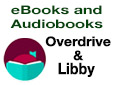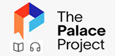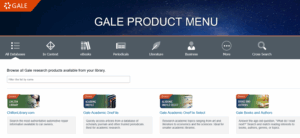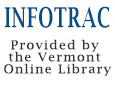Scroll to access ebooks, audiobooks, films, news, classes, and other resources
Download eBooks and Digital Audiobooks
Check out electronic items via the Overdrive/ GMLC logo on our home page or through either the Libby or Palace Project App on your phone or other device. No need to return the titles, they delete themselves when your loan is due. Click on either logo below to get started
We are now buying some Overdrive Advantage titles just for our patrons. You will access them on either App or through Overdrive. Email director@quecheelibrary.org with requests.
Biblio+ Streaming – NEW ADDITION
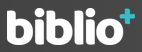 Biblio+ partners with libraries to provide their patrons with free and unlimited access to groundbreaking film and captivating television. Access the Biblio+ library on the Biblio+ app for iOS, Android, AppleTV, Chromecast or Roku.
Biblio+ partners with libraries to provide their patrons with free and unlimited access to groundbreaking film and captivating television. Access the Biblio+ library on the Biblio+ app for iOS, Android, AppleTV, Chromecast or Roku.
- Click on the logo above
- Click “Get Started” to set up an account
- We are listed as “Quechee/Wilder Libraries”
- Your Password/PIN is the last 5 digits of your card number. Email info@quecheelibrary.org if you need your library card number.
Overdrive & Libby
from the Green Mountain Library Consortium
- Click on the logo
- Click “Sign In” on the blue bar under the GMLC logo
- Find Quechee or Wilder in the list
- Enter your library card number and click “Login“.
- Your default password will be the last five digits of that number.
LIBBY APP
Libby is an easy to use App on your phone or other device providing access to Overdrive materials through our GMLC membership and our Advantage purchasing. Download the App, log in with your patron account number and get started. Ask us for help if needed and remember—it’s easy after the first time!
Palace Project APP
We signed on early to be part of the Vermont Dept. of Libraries roll-out to public libraries for one-stop digital access. It allows content from various collections through one app. Since the Department of Libraries is purchasing material for the 185 Vermont libraries that adds greatly to the rich collection already to be found through our Overdrive collections. Download this app and enjoy Palace Project along with or instead of Libby.
Kanopy Film Streaming Service
 Access to more than 30,000 Films with the on-demand film streaming service Kanopy from any computer, television, mobile device or platform by downloading the Kanopy app for iOS, Android, AppleTV, Chromecast or Roku.
Access to more than 30,000 Films with the on-demand film streaming service Kanopy from any computer, television, mobile device or platform by downloading the Kanopy app for iOS, Android, AppleTV, Chromecast or Roku.
Each patron is limited to 4 Kanopy downloads per month. Please be aware there are not trailers so a few seconds of downloading do count.
- Click on the logo to the left
- Click “log in” in the upper right corner
- Sign in with your Facebook or Google account or fill out the form to create a Kanopy account with a password of your choice
- When prompted, enter your library card number and PIN (usually the last 5 digits of your library card number)
- Once your account is set you will log in with the method you selected
News & Research Resources

The Quechee/Wilder Libraries now provide access to the daily New York Times.
• In the Library
- Using the Library computers or using the Library Wi-Fi use this link; nytimes.com
- Create a new account or log into your current account if you have already registered.
• From Other Locations
(Important) From other locations you will need your Library Card number.
Enter the first 5 characters of your Library Card number after clicking the link below to get started
(Your number begins with with 2 and then four capital letters) Example: 2ABCD
Get started with the NYT Daily.
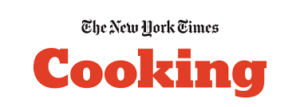 The Cooking section is also available.
The Cooking section is also available.
The cooking section is accessed the same way as the instructions above for other locations using the link above. Look for the Cooking access on the New York Times Page.
Gale Learning
Provided by the Vermont Online Library. Search magazines, books, newspapers and more by topic interest or age group. Resources for K12, career and Job, small business, arts, health, gardening, etc.
-
- Click here to access
- Use your library card number to access a free account
- Sign up for free using your email
To access Gale: Peterson’s Test Prep, use the link above. In the list of available databases, Peterson’s is at the bottom. Click the link to view and sign up with your email address.
Gale Udemy
Provided by the Vermont Online Library. Gale Udemy is skill-based learning resources to improve skills across business, tech, design, and more. Includes 25,000+ on-demand video courses in multiple languages. It includes standardized test prep resources for SAT and ACT.
-
- Click here to access
- Use your library card number to access a free account
- Sign up for free using your email
Online Education and Research
Mango
- Click on the logo
- Use the Sign Up option to create an account if you have not signed in before
- If you have created an account enter your email and password to Log in
Weekly Email of What’s New at the Library
Wowbrary
- Click on Wowbrary
- Sign up for the email newsletter
- When you receive a newsletter, you can click through to put a hold on new items.